ATTENTION: IMPORTANT INFORMATION ABOUT RSS ACCESS
Starting on February 19, 2022, access to the RSS application will require a new JNLP file. Please use the following instructions to install this file. You must complete these steps by February 19, 2022 to maintain uninterrupted access to RSS.
|
Step 1:
Right-click
the link below:
https://www.ctsu.org/rssclient/rss.jnlp
|
Step 2:
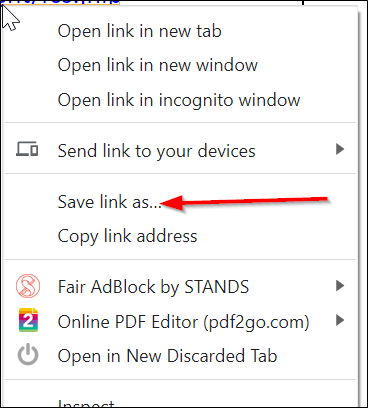
|
|
Step 3:
On the Save As screen, click Desktop, then click Save.
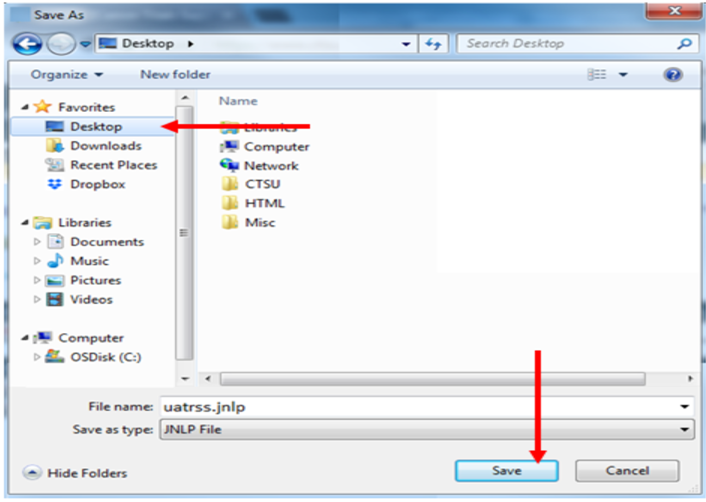
|
Step 4:
Click the newly saved RSS icon on your computer to access RSS.
Don’t see the icon on your computer?
Try following the steps below:
- Click on the Windows icon at the bottom left corner of any screen (shown below).
- In Search Programs and Files type the following: rss.jnlp.
- Double-click the RSS.jnlp file.
- RSS will load in a new screen.
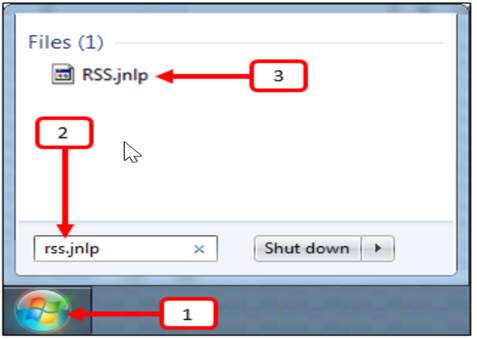
|
Please note these instructions must be completed for each computer you use to access RSS.
If you encounter any difficulty completing the steps above or accessing the RSS, please email CTSUContact@westat.com.
Post Date: 09-Feb-2022